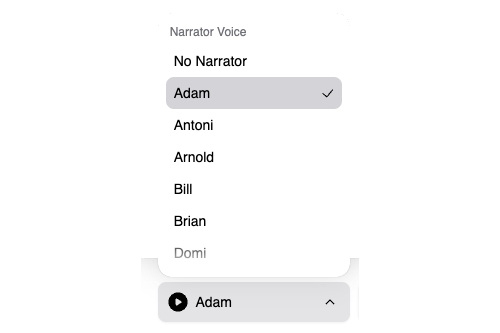Stories
Video Reel
Once you're happy with your storyboard, you can create a video reel for the story. This is a video that can be downloaded or shared with others.
You can preview your reel from the Video Reel section of the story overview page. Then you can select the "Edit Video Reel" from that section's top-right menu:
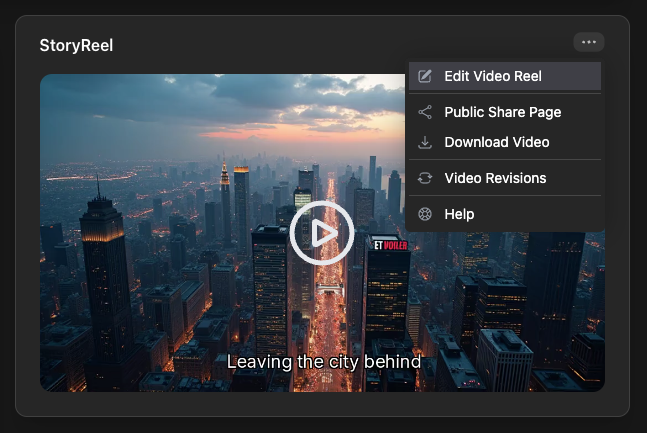
From this menu you can do the following things:
- Edit Video Reel: open the dialog to generate your video reel (see below)
- Public Share Page: access a web page that can be shared with anyone on the Internet to view the reel. Learn More
- Download Video: lets you download an MP4 video of your reel. (Note: this feature requires a paid plan.)
- Video Revisions: view all versions of your video with the ability to revert to an earlier version. (Note: this feature requires a paid plan.)
Edit Video Reel
If you select the "Edit Video Reel" option from the above menu, you will get the following dialog:
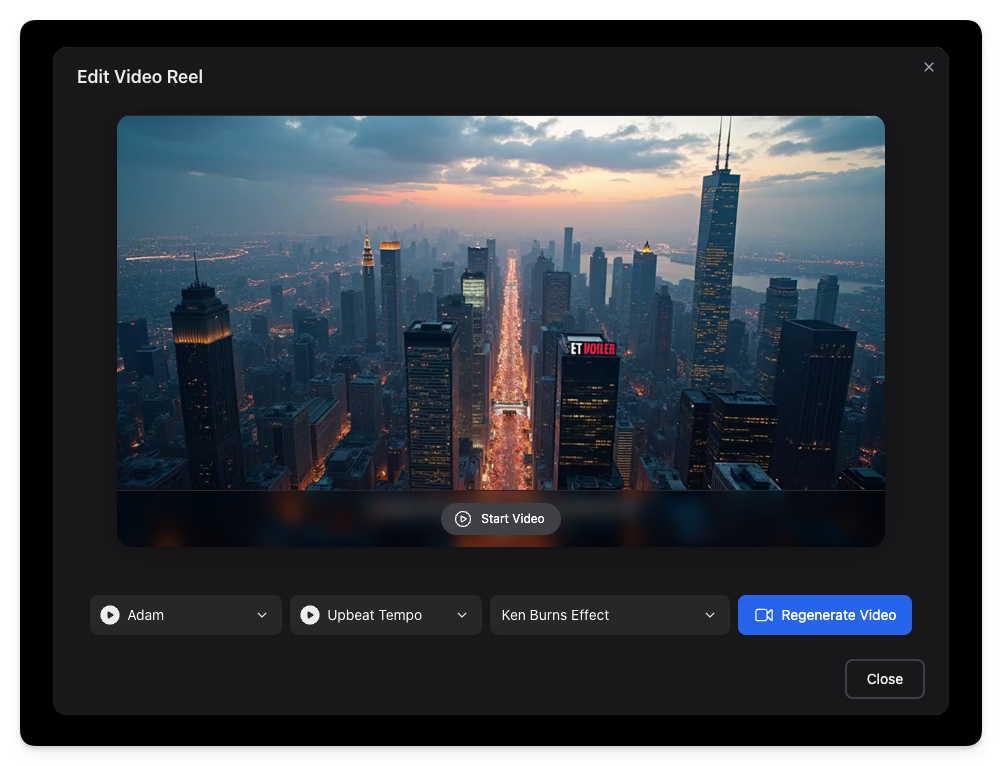
From here you can regenerate your video reel, pulling in all of the changes you've made to your storyboard. There are also several options that control the generation of your video reel. You can define captions for your video, add a narration audio track, and add background music tracks. These are explained in more detail below.
Video Captions
You can optionally add captions to your videos. These can be defined for each scene in the Scene Editor. If defined for a particular scene, the caption will appear at the bottom of the frame using shadowed text that should be visible on a range of background colors. Captions will wrap over multiple lines if necessary. There is a 140 character limit for captions.
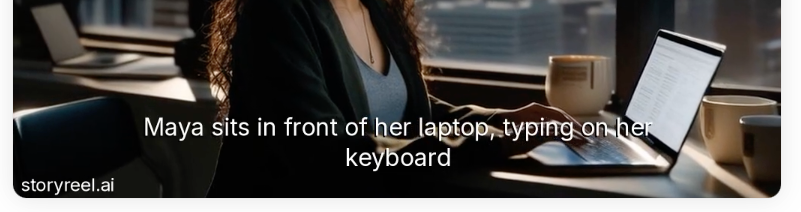
Music Tracks
You can also select a background music track to play throughout your video. A number of audio tracks are available for you to select between, or you can select no audio. You can listen to a track before generating video by clicking on the play button next to the selected track name in the pull down menu. The play button will change to a stop button while audio is being played.
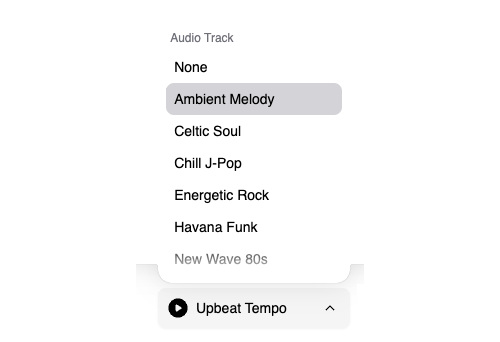
Voice Narration
StoryReel supports the ability to define a narration track for your story. You can define the narration text for each scene in the Scene Editor. If defined, the narration text will be spoken during that scene in the video, and the scene duration will be dependent on the time to speak the entire narration. There is a 255 character limit for narrations per scene. You can use SSML tags to control the timing and pronunciation of the spoken text [Learn More]. If you also specify a music track for your video, the music volume will be ducked (lowered in volume) so that you can hear the narration track better. You can also choose between a number of different voices for your narration track.